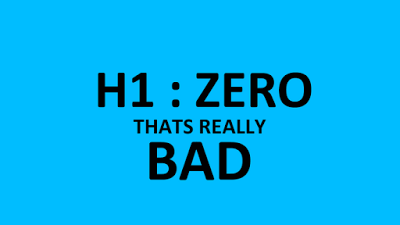Solution to the problem H1
tags that are not found in Chkme.com. For those of you who like Optimization
SEO certainly is not strange to Chkme.com, where we can to check whether our
template SEO friendly or not. Actually, I still lay about SEO optimization,
hundreds and even thousands of articles on SEO optimization and sometimes there
are differences in the end, so I let it be.
Today I tried to check my
SEO template Gallery template www.gallerybloggertemplates.com, and the result
is not very satisfactory :( Turns H1 tag was not found. H1: Zero, that is
Really Bad, and the result is only 53%. Please see screenshoot below:
After I learned, was
occasionally blogs that use the logo image (logo image) is not detected by
Search Engines. If you are experiencing the same thing, ie get a warning H1:
Zero, that is Really Bad and Warning: Make sure you have at least one H1 tag:
It represent the headline of your content / website, or Warning: Make sure you
have at least one tag H1: It represents the title of your content / website,
most likely, you are using the logo image on your template.
Solution to the problem H1: Zero, that is Really Bad in Chkme.com
1. Login to Blogger
2. Click Template > Edit HTML > Proceed
3. Check Expand Widget Templates
4. Find the code below
<div id='header-inner'>
<a
expr:href='data:blog.homepageUrl' style='display: block'>
<img
expr:alt='data:title' expr:height='data:height' expr:id='data:widget.instanceId
+ "_headerimg"' expr:src='data:sourceUrl'
expr:width='data:width' style='display: block'/>
</a>
5. Add a <h1> <img ... ..... /> </
h1> to become
<div id='header-inner'>
<h1><a
expr:href='data:blog.homepageUrl' style='display: block'>
<img
expr:alt='data:title' expr:height='data:height' expr:id='data:widget.instanceId
+ "_headerimg"' expr:src='data:sourceUrl'
expr:width='data:width' style='display: block'/>
</a></h1>
6. Or you could put it like this
<div id='header-inner'>
<a
expr:href='data:blog.homepageUrl' style='display: block'>
<h1><img
expr:alt='data:title' expr:height='data:height' expr:id='data:widget.instanceId
+ "_headerimg"' expr:src='data:sourceUrl'
expr:width='data:width' style='display: block'/></h1>
</a>
</a>
7.
Save your Template
If there is a change in the position of the image, please
edit margin or padding on img header.
Now, I check again and the results:
If there are corrections on how to resolve the h1 tag of
the master SEO, please wait comments ...
May be useful...