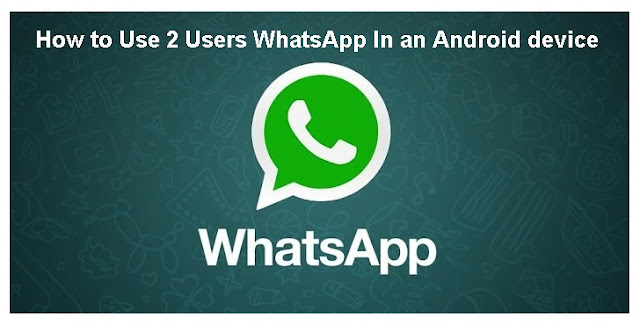WhatsApp is increasingly
popular. In addition to light and has covered a lot of platforms, services
became more complete. Not only to text, images, and sounds, and even now
WhatsApp can be used to make voice calls. In order to use WhatsApp is getting
better, I want to share how to use two numbers WhatsApp in an Android
smartphone.
By using 2 WhatsApp in 1
Android smartphone, so you can divide where WhatsApp specifically for families
is also a friend, and where to affairs work without having to carry a lot of
smartphones. Do not be left alone by WhatsApp work on during the holidays, let
tasty holiday. Especially ahead of a long holiday end of the year.
How
to Install 2 Number WhatsApp In an Android Device
Many of the applications you
can use to create 2 WhatsApp in 1 device, like OGWhatsApp or WhatsApp Plus. But
usually these applications have limitations that make it unusable. But in a way
that I will give, guaranteed you can use it.
Problems
When Using 2 Number WhatsApp In an Android device
Arguably apk apk WhatsApp
Plus and OGWhatsApp is a popular application that can be used to install 2
WhatsApp on an Android device .. Just because WhatsApp high security, making
these applications always run into problems. The problem that cliché is usually
the expiration of the WhatsApp application is used, because as you know that
WhatsApp annual charge. Or, failing when installed as application installed
WhatsApp primary.
How to Install 2 WhatsApp In
an Android device using DISA App
Because other applications
are always accompanied with complicated problems and how to install it, I had
no other way to install ya 2 WhatsApp on an Android device. An application
called Disa, will make you able to install 2 WhatsApp account in an Android
smartphone. Download Disa to your Android from the link I provide.
Disa that can be used to
combine a variety of incoming messages in one place, as well as support
functions to use WhatsApp account in the first 2 Android smartphone. As for how
to install 2 WhatsApp in one account using Disa is as follows.
1. Once installed, open the
Disa. Do a swipe continue to skip the tutorial section, and agree to its Terms
of Service.
2. Select the Add Service.
Then in the Plugin Manager select WhatsApp.
3. Wait for the installation
to complete plugin. Usually only 2-3 seconds. then Restart application Disa.
4. After the restart, you
will see WhatsApp Setting Needed. Please click on it, then when it says
WhatsApp Skip Setup Wizard. These we can ignore because it will use another
number for WhatsApp account both.
5. Please enter your name
and number, and select Next. Just ignore the numbers 510 and 010 parts of it.
Please confirm your number, then wait for incoming SMS verification. Done.
6. Done. You can start using
WhatsApp two numbers in an Android device.
7. You can perform advanced
settings on your WhatsApp account by selecting the Settings button, and then
select the three points next to WhatsApp plugin to make any other changes you
want.
Alternatively, you can click
on the name of WhatsApp Plugin if you want to arrange Profile WhatsApp. You can
also block numbers Disa use these tablets.
How, is not using 2 WhatsApp
in 1 HP uses this Disa? No need to fear the license runs out as when using
OGWhatsApp or other applications that have always failed to install. More
simply, and officially available through the Google Play Store. Good luck!